X1 Search highlights search terms typed into the main Search Field (located at the top of the X1 Search interface), or any of the refine fields below the main search field. The first term you type in the General Search Field, or any of the refining columns, highlights in orange. Each additional term highlights in a different color.
Search term highlighting can be very helpful when you want to know whether a particular word or phrase appears in any of your emails, files, or SharePoint pages. For any term(s) you search, you will be able to scroll through the document in the Preview Pane and easily pick out each occurrence of the highlighted term.
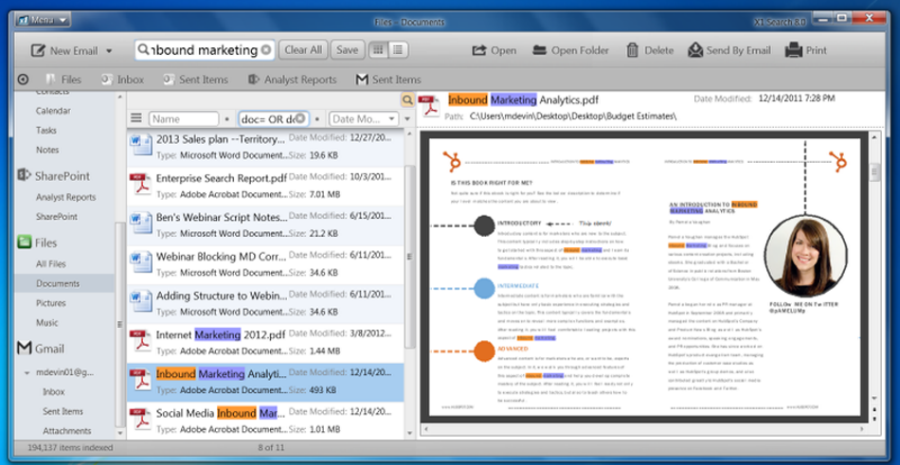
For instance, assume a friend of yours sent an email to you a few months ago regarding vacation plans in Tahiti. You could search for the term ‘Tahiti’ in the General Search box, then search for your friend’s name in the ‘From’ refining column. X1 Search highlights each occurrence of ‘Tahiti’ in your email, and each occurrence of your friend’s name in the ‘From’ refining column or in the body of the email, so that you may quickly locate the specific email you are looking for.
You can also jump to new search terms in the previewed document by clicking inside the Preview Pane and jump to the next hit with the keyboard plus sign (+) and navigate to previous hits with the keyboard minus key (-).
0 Comments