Using the 'Collection Schedule' menu you have full control over when X1 Search indexes your selected sources.
First, navigate to the Configured Data Sources screen by selecting Menu>Data Sources.
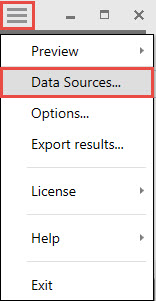
When you arrive at the Configured Data Sources screen, select the clock corresponding to the source you want to alter the schedule. For this example, we will select Files.
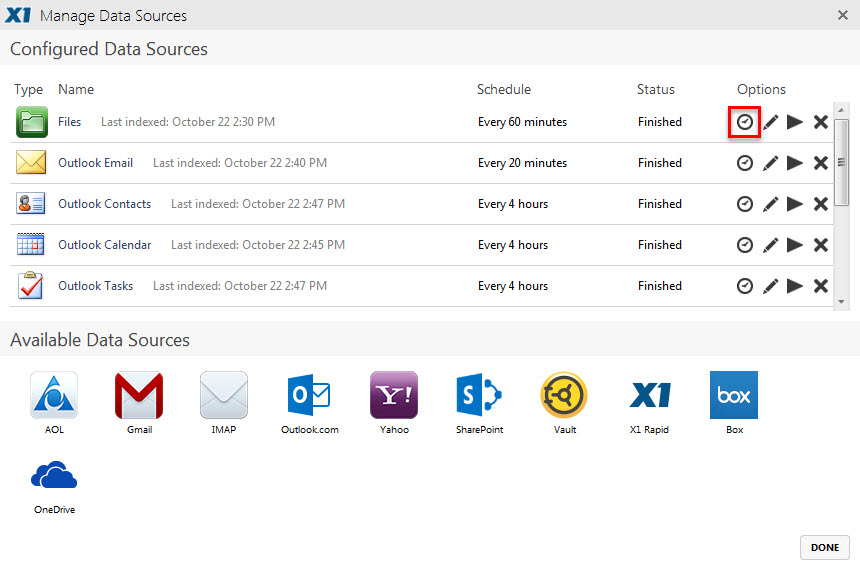
On the 'Collection Schedule' menu, selecting specific indexing times or specific time intervals. Also, you can select 'Never Repeat' if you want to turn off indexing.

Every 'X' minutes allows you to index a source on a particular time increment. Use the Up and Down arrows to increase or decrease the time frame between X1 scans, or click in the field and enter a specific increment.
Daily indexing allows you to set the configured source to index at a specific time every day. Select the option next to ‘Every day at 12:00 AM’. That is the setting by default, however you can use the Up and Down arrows to set the time, or click within the field and enter a specific time.
When you decide upon your settings, click ‘Ok’. Your indexing scheduling changes take place immediately.
Please note: Your computer must be on for X1 to index your content. So, if you set indexing for 2AM, but your computer is off, X1 will index immediately when you turn your machine on.
0 Comments