To search X1 Search by file type, please follow these steps:
- Start in the Files Source
- In the 'Type' column, specify a File type to limit your results. For instance, locate an Adobe Acrobat Document by entering 'Adobe Acrobat', or more simply 'PDF'. As fast-as-you-type P-D-F, you will notice the number of results reducing (look at the results bar in the lower left hand corner)
Also, notice either 'Adobe' or 'PDF' (depending on what you enter) highlighting in the 'Type' column
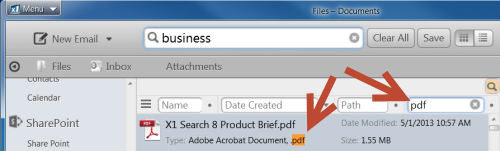
Another simple way to search by file type is by changing your Files View. Within the Files Source, you have the option to search 'All Files', or to search different views (Documents, Pictures, Music).
You’ll notice if you select the Pictures View, the ‘Type’ column will automatically populate with common picture file types: jpg= OR gif= OR bmp= OR tif= OR png=.
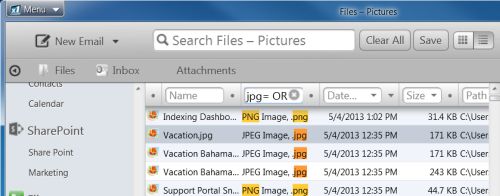
Similarly, if you select Music, the ‘Type’ column populates with common music file types: mp3= OR wma= OR wav= OR m4a= OR flac=
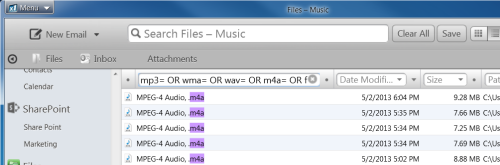
0 Comments