There are two ways to add PST files to X1. The first, is if the PST is mounted to your Outlook account. If that is the case, then X1 will automatically detect the PST file.
If the PST file is outside of Outlook, please follow the steps below to add a PST file from the Outlook Options screen:
1. Select Menu>Data Sources.
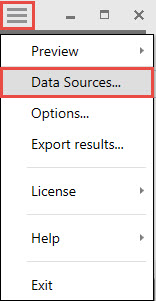
2. From the Manage Data Sources screen, select the pencil icon corresponding to Outlook Email
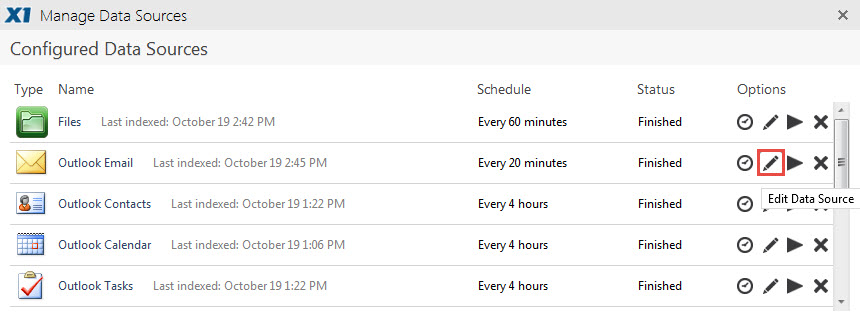
3. Select the 'Add PST File' button
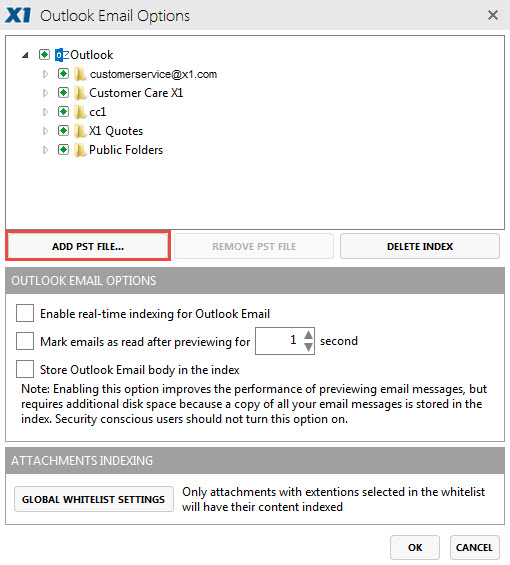
4. Enter the PST file path and click Apply, and you will see the PST file populate your Outlook Options screen.

5. Expand the PST file folder to select (or un-select) Folders for indexing.
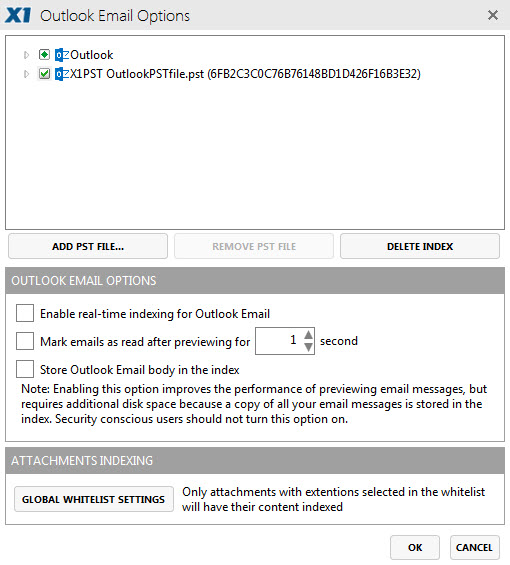
6. The PST file(s) contents will be available in X1 following your index update, or can be available sooner by selecting Index Outlook Now.
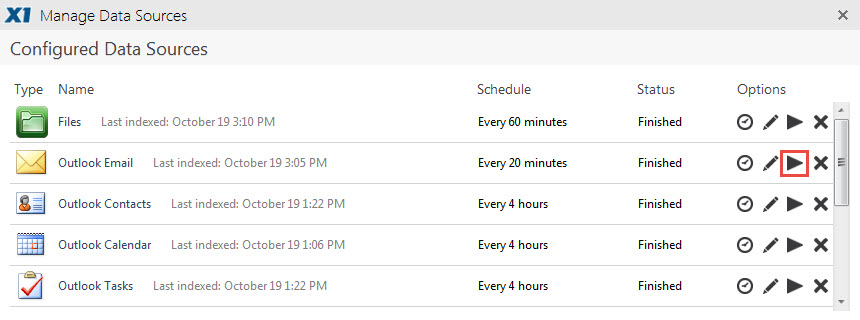
To remove PST File(s) from X1 Search please visit this article.
0 Comments