If you have Microsoft Outlook installed on your computer, X1 Search will automatically index the content from your default .PST file, including Inbox, Sent, Outbox, Drafts, Deleted Items, RSS Feeds. You can change these settings in by editing your Outlook options.
The table shown here describes what is included when you select one of the options listed under Outlook.
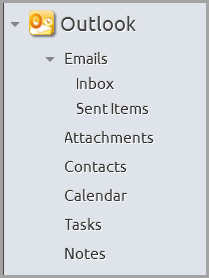 |
The Outlook sources list contains several sub-components, which are indexed separately. |
- When you select and highlight the Emails label from the sources list, you will find matching email results from all email folders that have been checked in your Outlook options settings.
- Your search will find matching results from the email address lines, subject lines and message body. You may also search Inbox and Sent folders separately by highlighting one of them before you type in your search terms.
- Note that searching Emails will not find matching text in any email attachments other than the attachment name field.
|
- Searching Attachments will find matching results in the attached file, including its contents and file name. Your search will be applied to any attachment regardless of what type of Outlook item it was attached to (Email, Calendar entry, Contact or Task).
|
- Searching Contacts will find matching results in all Contacts fields. Note that searching Contacts will not find matching text in any Contacts attachments other than the attachment file name.
|
- Searching Calendar will find matching results in all Calendar fields. Please note that searching Calendar will not find matching text in any Calendar attachments other than the attachment file name.
|
- Searching Notes will find matching text in all Notes field.
|
For more information on Configuring X1 Search to work with Outlook see the knowledge base article on Configuring Outlook.
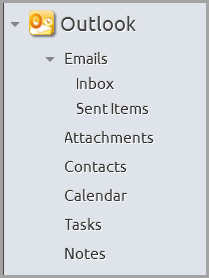
0 Comments